Google has removed apps from the Play store for a number of reasons, the
most common being that they violate the company's policy. Once an app
is removed, however, all hope isn't lost.
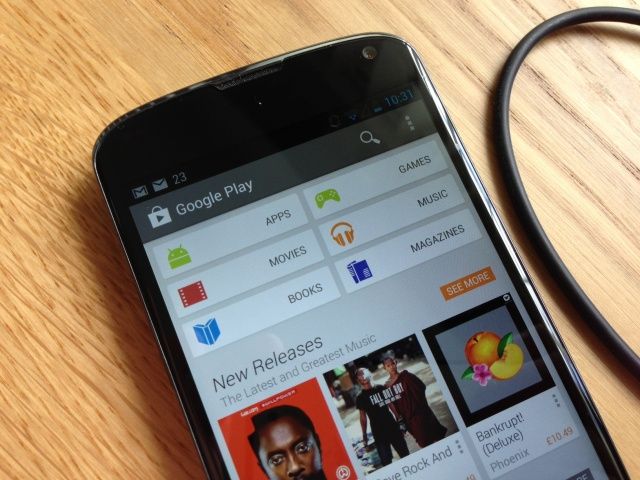
Here's how to do it:
Setting up your device
From your smartphone or
tablet
running Android 4.0 or higher, go to Settings, scroll down to Security,
and select Unknown sources. Selecting this option will allow you to
install apps outside of the Google Play store. Depending on your device,
you can also choose to be warned before installing harmful apps. This
can be enabled by selecting the Verify apps option in the Security
settings.

On devices running an earlier version of Android, go to Settings,
open the Applications option, select Unknown sources, and click OK on
the popup alert.
Downloading an app
The next step will be finding an Android package file, also known as an
APK, which is the way Android apps are distributed and installed. This
is where some people usually run into trouble. Never, and I mean ever,
use sideloading as a way to pirate applications; doing so will likely
result in your Android device getting a virus. You should only download
APK files from trusted developers and companies.
For example, Grooveshark, a free online music streaming service,
previously had an app in the Play store. After a dispute with Google,
however, the app was removed. Grooveshark now offers the app on its Web site for users to sideload.
The process
You can either download the APK file on your mobile device or on your
computer, although the latter is a little more difficult. To get
started, download an APK file using either Google Chrome
or the stock Android browser. Next, go to your app drawer and click
Downloads; here you will find the file you just downloaded. Open the
file and install the app.
If you downloaded the APK file on your computer, the process is
slightly different. You must connect your Android device to the PC and
enable USB mass-storage mode. The next step is to drag and drop the file
onto your device. Then, using a file manager, such as Astro or ES File Explorer, you can locate the file on your device and install it.
Remember to be careful when downloading apps outside of official Android marketplaces like Google Play and Amazon's Appstore.
 About the Author
About the Author
0 comments: